The FacetWP URL
FacetWP’s URL construction
When loading a listing template page for the first time, the page’s URL consists only of a base URL. For example, the base URL of the Recipes demo page is:
https://facetwp.com/demo/recipes-demo/
When a user starts interacting with facets on that page, FacetWP adds variables to the page’s URL. Everything added after the base URL is called the “query string”.
Directly upon clicking a choice in a facet, a “query variable” representing that choice is added to the query string. Each additional facet interaction will update that facet’s query variable, or it will add a new one if it’s the first interaction with that facet. The whole set of query variables is preceded by a question mark.
For example, selecting “Cake” in the Recipes demo’s “Categories” facet adds the following to the base URL:
?_recipe_categories=cake
Even Pager facets and Sort facets append their current selection to the URL. For example, this is page 2 of a listing:
?_paged=2
And this is the URL after sorting by “Title a-z” with a Sort facet with the name “sortby”:
?_sortby=title_a_z
The only exception is the “load more” pager type of the Pager facet, which intentionally does not update its URL variables.
Multiple facets used
When selecting one or more choices for a second facet, query variables for that facet will be added to the URL too and separated from the previous ones with an ampersand: &.
For example, in the Recipes demo, after choosing “Cake” in the “Categories” facet, and “Almond” in the “Flavors” facet, the URL will look like this:
?_recipe_categories=cake&_flavors=almond
And the URL of page 2 of a listing that is sorted by title would look like this:
?_sortby=title&_paged=2
Multiple choices selected in a facet
If a facet has multiple choices selected, for example a Checkboxes facet, the choices will be separated in the URL with an encoded comma: %2C. For example, selecting two categories in the Recipes Demo’s “Flavors” facet will result in:
?_flavors=almond%2Clemon
Query variable construction
Each query variable – one for each facet – contains the following four items:
- The prefix, which is a single underscore:
_. - The facet’s “name”, e.g.
flavors. - An
=sign. - The facet’s choice(s) the user has made, e.g.
almond%2Clemon, where multiple choices are separated by an encoded comma%2C.
FacetWP’s URL prefix
FacetWP’s query variables use an underscore _ prefix to prevent conflicts with WordPress and other plugins. WordPress has many reserved terms and reserved query variables, and unexpected things would happen if FacetWP would use them.
In the past FacetWP had a “URL prefix” setting, which let you choose between _ and fwp_. This setting was removed from the UI in version 3.5.3 for clean installs. If you have an older website with a FacetWP install that existed before this version (which was released on April 21, 2020), you will still see this setting.
Changing the URL prefix
Users sometimes ask how to change the _ prefix. In versions newer than v3.5.3, the _ prefix is fixed. It’s not possible anymore to change it in FacetWP’s settings.
If you absolutely need to change the prefix, for example back to fwp_ in a legacy site with a newer FacetWP install, the only way to change the setting is directly in the database.
First, make sure to back up your database. In the database, go to the wp_options table and find the facetwp_settings option. The value of that option contains a long JSON string. Towards the end of it, you’ll see the “prefix” setting, which you can change and then save.
Facet names in the URL
The first part of the query variable for each facet (after the _ prefix), is the facet’s “name” (yellow highlighted in this example):
?_recipe_categories=cake
In a facet’s settings, the facet’s “name” is what is shown in the gray input field:

The facet’s name is its technical name, used to identify it in code, for example in its shortcode. Keep the name under 50 characters, as that is the maximum that will be stored in FacetWP’s indexing table.
The name field is automatically generated from the facet’s “Label” field (the input field to the left of it) when it is first entered. But you can manually change the name, for example to shorten or simplify it.
The auto-generated or customized name is sanitized on auto-generation or after changing and saving. This is needed because the facet name is used in the URL (when facets are in use, as shown above) and in FacetWP’s internal JavaScript. The sanitization function will strip out any:
- punctuation symbols
- special symbols
- non-Latin characters (e.g. Chinese, Japanese, Greek, Cyrillic, or Arabic)
Spaces and standard hyphens (-) are replaced by underscores (_), and consecutive underscores are removed.
Any known problematic or reserved names will get an underscore as suffix.
What is allowed and remains after sanitization are digits (0-9) and Latin letters (a-z), which are converted to lowercase.
To prevent issues with disappearing facets in the front- or back-end, make sure all your facets have a unique name. In FacetWP 4.5+ this happens automatically: a numbered suffix will be appended when a duplicate name is detected. For example, when creating a second facet with the name new_facet, the name field will automatically append a number: new_facet_1.
Issues with certain facet names
One thing to keep in mind when choosing a name for your facets, is that WordPress has many reserved terms and reserved query variables. Giving your facet one of these reserved names will cause unexpected behavior or errors.
For example, we’ve had users with a facet named name, which is a reserved term. Changing the name to first_name (and re-indexing afterward) fixed their issues. Other examples of problematic names we have come across are length, which causes issues with certain JavaScript code. And method, which causes API 404 errors.
To prevent these issues, FacetWP automatically appends an underscore (_) to the following known problematic names: pager, sort, labels, length, name, method, num_choices. But there may be more.
Facet choices in the URL
As explained above, each choice a user selects in a facet adds that choice to the facet’s URL variable. For example, a facet with the name “flavors” with two selected choices will generate the following query string:
?_flavors=almond%2Clemon
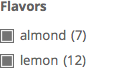 In this example, “almond” and “lemon” are the (technical) names of the two values selected. If the facet’s source is a taxonomy, this name is the term slug. If it is a custom field, it is the sanitized value entered in that field.
In this example, “almond” and “lemon” are the (technical) names of the two values selected. If the facet’s source is a taxonomy, this name is the term slug. If it is a custom field, it is the sanitized value entered in that field.
Sanitized and hashed facet choices
Sometimes you may encounter puzzling URL strings that look like this:
?_flavors=almond%2C12361053c4e8dd156950643ae742a789
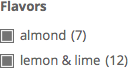 This is caused by FacetWP’s internal function that automatically sanitizes facet choices that contain potentially URL-unsafe characters.
This is caused by FacetWP’s internal function that automatically sanitizes facet choices that contain potentially URL-unsafe characters.
The above query string is the result of a facet named “flavors”, with two choices selected:
almond and lemon & lime
In this example, the ampersand & in the second choice is the cause of that choice being converted into a 128-bit (md5) hashed value, resulting in a string of alphanumerical characters in the URL (yellow highlighted). Additionally, because there are two choices in this example, the hashed choice is preceded by an encoded comma: the %2C part of the string.
Prevent hashing of facet choices
If you want to prevent hashing of your facet’s choices, be aware of the following rules for the source fields and terms of your facets’ choices:
- Allowed are: alphabetical (a-z) and numerical (0-9) characters, underscores
_, dashes-and dots.. - Any other type of character, including commas
,and ampersands&, will trigger the facet choice to be hashed in the URL. - Spaces will be replaced by dashes
-. - Multiple consecutive dashes will be replaced with a single dash.
- The maximum number of characters is 50, above that the choice will be truncated.
If you can’t prevent users from breaking the above rules when entering values, or if manually fixing all source fields/terms is too much work (or impractical because of imported content), an alternative solution is to use the facetwp_index_row hook to replace the offending characters before the sanitizer function runs.
The following code replaces commas , and ampersands & with dashes -, when the choices are indexed. Make sure to re-index after adding this code to your (child) theme’s functions.php:
How to use custom PHP code?
PHP code can be added to your (child) theme's functions.php file. Alternatively, you can use the Custom Hooks add-on, or a code snippets plugin. More info
add_filter( 'facetwp_index_row', function( $params, $class ) { if ( 'your_facet_name' == $params['facet_name'] ) { // replace 'your_facet_name' with the name of your facet $value = $params['facet_value']; $value = str_replace( ',', '-', $value ); $value = str_replace( '&', '-', $value ); $params['facet_value'] = $value; } return $params; }, 10, 2 );
FacetWP’s URL as permalink
The main reason for FacetWP’s query string is to enable the user to bookmark, forward or link to pages with specific facet combinations already pre-selected.
When a URL with a query string is opened for the first time, FacetWP uses its FWP.loadFromHash() function to load the post listing and facets directly from the URL’s query string, resulting in a page with all relevant facets reflecting the choices contained in their query variables.
Pretty permalinks
We are occasionally asked if FacetWP supports “pretty” URLs, for example /make/audi/model/a4/ instead of ?_make=audi&_model=a4.
The answer is no, FacetWP only supports permalinks with URL parameters. “Pretty” permalinks quickly lose their appeal when multiple facet selections are made and/or multiple facets are combined. In which case there is no parent-child relationship between the subsequent sections of the URL and pretty permalinks would not make sense anymore.
Pretty permalinks would also be bad for SEO, since search engines would see many different URLs with the same content.
Preserve facet selections across pages
FacetWP automatically generates a query string when a user interact with the facets. The whole URL including the query string acts like a permalink: it allows users to bookmark, link to, or forward the page URL with the facets choices pre-selected.
However, when navigating to other pages on the site, the facet selections are lost. Fortunately, it’s possible to preserve the facets’ state across pages, by using cookies. See our tutorial to learn how to accomplish this.
In this context it is also good to know that it is possible to pre-select facet choices for specific URLs.
Disable FacetWP’s query string
Sometimes we get asked if it’s possible to turn off FacetWP’s URL variables.
One reason mentioned for this is that it would be better for SEO. Another reason is that turning them off restores the functionality of the browser’s “Back” button. With the query variables in place, clicking the “Back” button leads to previous filtering results. Without them, the previous page is loaded.
Although we recommend against it, it is possible to completely disable the query variables. FacetWP does not need them for facets to function properly.
However, be aware that when you opt to turn query variables off, users will lose the ability to use the URL (with pre-selected facet choices) for bookmarking, linking, and forwarding. Also using the browser’s “Back” button will not restore the state of the previous facet selections anymore.
To disable the query string, add the following code to your (child) theme’s functions.php:
How to use custom PHP code?
PHP code can be added to your (child) theme's functions.php file. Alternatively, you can use the Custom Hooks add-on, or a code snippets plugin. More info
add_action( 'wp_footer', function() { ?> <script> document.addEventListener('facetwp-refresh', function() { if (! FWP.loaded) { FWP.setHash = function() { /* empty */ } } }); </script> <?php }, 100 );
FacetWP’s URL and SEO
A question that comes up occasionally is if FacetWP’s URL affects SEO in any way.
Disclaimer: we are not SEO experts, but there are a few logical answers:
Facets themselves are invisible to search engines. So search engine spiders will not “click” on facet choices and generate all kinds of URLs with query variables that get indexed. So there is no risk of creating “duplicate content” this way (which would be bad for SEO). The exception would be if you have links in your site to URLs with filtered facet combinations, for example in a menu or post content. Those links would get indexed and will show up in search engine results and Google Analytics.
Further, WordPress itself, and SEO plugins like Yoast SEO and RankMath, add “canonical link elements” to the page, which tell search engines that similar URLs are actually the same, preventing duplicate content issues. For pages with facets, the canonical URL is the same for every FacetWP URL, regardless of what facet choices are selected (including pagination and sorting). So there is no issue with duplicate content this way.
Set FacetWP URLs with query strings to “noindex”
If you want to make absolutely sure that URLs with FacetWP query variables are not indexed, you can use the following code snippets to prevent this, depending on your installed SEO plugin.
Set FacetWP URLs with query strings to “noindex” with Yoast SEO
If you are using the Yoast SEO plugin, you can use the “wpseo_robots” hook to change the robots meta tag from index to noindex for pages with facet choices in the URL.
Add the following code to your (child) theme’s functions.php:
How to use custom PHP code?
PHP code can be added to your (child) theme's functions.php file. Alternatively, you can use the Custom Hooks add-on, or a code snippets plugin. More info
add_filter( 'wpseo_robots', function( $robots ) { if ( function_exists( 'FWP' ) && ! FWP()->request->is_refresh && ! empty( FWP()->request->url_vars ) ) { return str_replace( 'index', 'noindex', $robots ); } return $robots; } );
The above code changes the robots meta tag only for directly loaded URLs with a FacetWP query string containing facet choices, including FacetWP pagination and sorting.
Worth mentioning is that Yoast SEO automatically removes the canonical link tag when the robots meta tag is set to “noindex”, because it is not necessary for that situation.
Set FacetWP URLs with query strings to “noindex” with SEOPress
If you are using the SEOPress plugin, you can use the “seopress_titles_noindex” hook to change the robots meta tag from index to noindex for pages with facet choices in the URL.
Add the following code to your (child) theme’s functions.php:
How to use custom PHP code?
PHP code can be added to your (child) theme's functions.php file. Alternatively, you can use the Custom Hooks add-on, or a code snippets plugin. More info
add_filter( 'seopress_titles_robots_attrs', function( $attrs ) { if ( function_exists( 'FWP' ) && ! FWP()->request->is_refresh && ! empty( FWP()->request->url_vars ) ) { $attrs = ['noindex,follow']; } return $attrs; });
The above code changes the robots meta tag only for directly loaded URLs with a FacetWP query string containing facet choices, including FacetWP pagination and sorting.
FacetWP pagination, SEO and accessibility
If you are using AJAX-based pagination on your page, like FacetWP’s Pager facet, be aware that the individual posts on the subsequent paged pages, and the paged pages themselves, will not be seen and indexed by search engines. The Pager facet’s <a> tags do not have href attributes with links that the search engine spider can follow. Also, users without JavaScript enabled will not be able to see and use any pagination on paged archives that you are using FacetWP on.
For SEO, this is not necessarily problematic, as long as all individual posts are reachable for the search engine spider through other archive pages on the site, like post-type archives and term archives. Another way to make sure all pages are found is by implementing a sitemap and pointing to it in your robots.txt file.
Give search engines clickable pagination links
If you don’t want to rely on other archive pages or your robots.txt file for SEO of your paged pages, a recommended approach is to give search engines “non-JavaScript/AJAX” pagination links that they can follow: anchor links with href attributes. And then hide those pagination links from users, who will get served the AJAX-based pagination. There are a few ways of doing that.
Use WooCommerce pagination
If you are using WooCommerce, on shop/product archive pages you can use WooCommerce’s built-in pagination instead of a Pager facet. FacetWP has built-in support for WooCommmerce pagination, meaning that FacetWP listens for the click events on the WooCommerce pagination’s href anchor links and uses them for its AJAX pagination. This is the best of both worlds: users get AJAX pagination, and search engine spiders (and users without JavaScript enabled) can follow the href links.
Use WP-PageNavi pagination
If you don’t use WooCommerce, or for non-product archive templates, you could add pagination with the WP-PageNavi plugin.
It is possible to make FacetWP work directly with WP-PageNavi’s pagination. With the code below in place, FacetWP will listen for the click events on WP-PageNavi’s href anchor links and use them for its AJAX pagination. Similar to the way WooCommerce pagination works with FacetWP, this is the best of both worlds: users get AJAX pagination, and search engine spiders (and users without JavaScript enabled) can follow the href links.
Note that this approach will work in WP archive or custom WP_Query templates, but not in Listing Builder templates in Dev mode.
Add the following code to your (child) theme’s functions.php to make this work:
How to use custom PHP code?
PHP code can be added to your (child) theme's functions.php file. Alternatively, you can use the Custom Hooks add-on, or a code snippets plugin. More info
// Note: if your website is not in English, change "page" in the match() function to whatever it is in your language. function fwp_pagenavi_support() { ?> <script> (function($) { $(document).on('facetwp-refresh', function() { if (! FWP.loaded) { $(document).on('click', '.wp-pagenavi a', function(e) { e.preventDefault(); var matches = $(this).attr('href').match(/\/page\/(\d+)/); if (null != matches) { FWP.paged = parseInt(matches[1]); } FWP.soft_refresh = true; FWP.refresh(); }); } }); })(jQuery); </script> <?php } add_action( 'wp_head', 'fwp_pagenavi_support', 50 );
For this code to work, the WP-PageNavi pagination needs to be inside the container element/div with class facetwp-template, so it will be updated on AJAX refresh. If you did not create this element yourself in the template you are using (for example on WP archives), you need to create this container div manually and make sure the navigation is within it.
The WP-PageNavi plugin has the option to customize the pagination links so that all /paged/.. pages are individually linked (not only with “prev”, “next” or “last” links). This helps to give the search engine spider direct “one-click” access to all paged pages, even if there are many.
If you don’t want to expose the user to a pagination that is set up this way, you could consider using it only as a hidden, secondary navigation meant for search engines, while giving the user AJAX-based pagination with a Pager facet:
Use secondary non-JavaScript pagination and hide it
Another approach is to use a Pager facet to create the AJAX pagination for the user, but to add a secondary set of non-JavaScript/AJAX pagination just for search engines (and users without JavaScript enabled). Then you can hide this secondary pagination from the user with CSS, but only when they have JavaScript enabled, so it is still accessible to users without JavaScript enabled.
This secondary navigation can be added with any plugin, like the above-mentioned WP-PageNavi plugin, with WordPress’ built-in pagination functions, or with pagination functionality that comes with your theme.
You could hide the secondary navigation simply by targeting it with a display: none; CSS rule. But then users without JavaScript enabled would not be able to see and navigate paged pages. So a better solution is to make that CSS rule dependent on whether the user has JavaScript enabled.
Detecting JavaScript can be done in many ways. The following is a very clean and simple solution (by Paul Irish), based on Modernizr :
First, give the <html> tag in your header.php file the attribute class="no-js".
Then place the following script as high as possible within the <head> tag in your header.php file. It needs to run as soon as possible, before the browser can render anything else:
<script>(function(H){H.className=H.className.replace(/\bno-js\b/,'js')})(document.documentElement)</script>
This code will replace the no-js class of the <html> tag with js if JavaScript is enabled.
These classes can now be used in conditional CSS rules. The following CSS code will hide the secondary pagination, but only when JavaScript is enabled (this is for WP-PageNavi, adapt the class as needed):
How to use custom CSS?
CSS code can be placed in your (child) theme's style.css file. Alternatively, you can add it manually between
<style>tags in the<head>section, in your (child) theme's header.php file. You can also load it with a hook in your (child) theme's functions.php file, or in the Custom Hooks add-on. To load the code only on pages with facets, use thefacetwp_scriptshook. To load it on all pages, usewp_headorwp_footer. Or you can use a code snippets plugin. More info.js .wp-pagenavi { display: none; }
Add a “noindex” robots meta tag on paged pages or not?
In the past, it used to be good practice to add a noindex robots meta tag to all paged pages, to prevent them from showing up in search engine results. This is no longer the case, as explained in this article of Yoast SEO about pagination best practices.
Functions and objects to get and manipulate the URL
When you are customizing FacetWP, be aware of the following built-in JavaScript objects and functions to get and manipulate (the info in) the URL.
Say you have this page URL:
https://facetwp.com/demo/recipes-demo/?_recipe_categories=cake&_flavors=almond
You can use the following methods to get and manipulate the different parts this URL consists of:
Get the URI
To get the URI (Uniform Resource Identifier), which is the part of the URL without the domain name and the query variables, you can use the FWP_HTTP.uri variable:
How to use custom PHP code?
PHP code can be added to your (child) theme's functions.php file. Alternatively, you can use the Custom Hooks add-on, or a code snippets plugin. More info
add_action( 'wp_footer', function() { ?> <script> document.addEventListener('facetwp-loaded', function() { console.log( FWP_HTTP.uri ); }); </script> <?php }, 100 );
The above code will output the following string to the Console, without the beginning and trailing slashes:
demo/recipes-demo
Get the URI with PHP
If you need to get the URI with PHP, you can use the following:
How to use custom PHP code?
PHP code can be added to your (child) theme's functions.php file. Alternatively, you can use the Custom Hooks add-on, or a code snippets plugin. More info
FWP()->helper->get_uri();
A usage example can be found in our tutorial on How to Pre-Select Facet Choices.
Get the query variables
To get the query variables – which are generated after interaction with facets – as an object, you can use the FWP_HTTP.get variable:
How to use custom PHP code?
PHP code can be added to your (child) theme's functions.php file. Alternatively, you can use the Custom Hooks add-on, or a code snippets plugin. More info
add_action( 'wp_footer', function() { ?> <script> document.addEventListener('facetwp-loaded', function() { console.log( FWP_HTTP.get ); }); </script> <?php }, 100 );
The above code will output the following object to the Console, containing the page’s $_GET variables:
{_recipe_categories: "cake", _flavors: "almond"}
Get the query variables with PHP
If you need to get the query variables with PHP, the following variable contains them as an array, after directly loading a page URL with facet selections in its query string:
How to use custom PHP code?
PHP code can be added to your (child) theme's functions.php file. Alternatively, you can use the Custom Hooks add-on, or a code snippets plugin. More info
FWP()->request->url_vars
A usage example can be found in the above robots meta tag code example.
Get the query string
To get the query variables – which are generated after interaction with facets – as a string, you can use the FWP.buildQueryString() function, which builds and returns the URL query string:
How to use custom PHP code?
PHP code can be added to your (child) theme's functions.php file. Alternatively, you can use the Custom Hooks add-on, or a code snippets plugin. More info
add_action( 'wp_footer', function() { ?> <script> document.addEventListener('facetwp-loaded', function() { console.log( FWP.buildQueryString() ); }); </script> <?php }, 100 );
The above code will output the following string to the Console, containing the page’s whole query string (without the preceding question mark):
_recipe_categories=cake&_flavors=almond
This function can be useful to determine if any facets are currently in use. An example would be to show/hide the post listing based on whether there are facet query variables in the URL, or to scroll the page if there are facet selections. See our code snippets for more examples.
Get the selected facets and facet choices
To get the selected facets and/or facet choices that are present as individual query variables in the URL, you can use the FWP.facets object. Here is a simple example that checks if a specific facet has any choice(s) selected:
How to use custom PHP code?
PHP code can be added to your (child) theme's functions.php file. Alternatively, you can use the Custom Hooks add-on, or a code snippets plugin. More info
add_action( 'wp_head', function() { ?> <script> document.addEventListener('facetwp-loaded', function() { let selected = FWP.facets['my_facet_name']; // Replace "my_facet_name" with the name of your facet if ( selected.length ) { // If any choice in this facet is selected // Do something } }); </script> <?php }, 100 );
See our JS objects and functions page for more examples of how to use FWP.facets.
Get the selected facets and facet choices with PHP
If you need to get the selected facets and facet choices with PHP, you can use the following:
How to use custom PHP code?
PHP code can be added to your (child) theme's functions.php file. Alternatively, you can use the Custom Hooks add-on, or a code snippets plugin. More info
FWP()->facet->facets // Returns all selected facets FWP()->facet->facets[ 'my_facet_name' ]['selected_values'] // Returns selected values for the facet named "my_facet_name"
See our code example library for usage examples.
Other URL related functions
Two other URL-related functions are FWP.setHash() and FWP.loadFromHash().
The first one can be used to update the query string, but also to disable it. The second one dynamically re-creates all facet selections when a URL with a query string populated with pre-selected facet choices is entered by a user:
How to use custom JavaScript code?
JavaScript code can be placed in your (child) theme's main JavaScript file. Alternatively, you can add it manually between
<script>tags in the<head>section of your (child) theme's header.php file. You can also load it with a hook in your (child) theme's functions.php file, or in the Custom Hooks add-on. To load the code only on pages with facets, use thefacetwp_scriptshook. To load it on all pages, usewp_headorwp_footer. Or you can use a code snippets plugin. More infoFWP.setHash(); // Updates the permalink URL FWP.loadFromHash(); // Populates facet data from URL data (happens on page load)
