Listify (theme)
Using FacetWP with the Listify theme
With FacetWP installed, Listify will default to showing the first 3 facets on the homepage. If you need to control exactly which facets appear, a filter is available:
How to use custom PHP code?
PHP code can be added to your (child) theme's functions.php file. Alternatively, you can use the Custom Hooks add-on, or a code snippets plugin. More info
function set_homepage_facets( $args ) { $args['facets'] = 'facet1,facet2'; return $args; } add_filter( 'listify_widget_search_listings_default', 'set_homepage_facets' );
However, Listify blacklists certain facet types from the homepage hero. This is to avoid potential display issues. The blacklisted facet types are as follows:
- checkboxes
- slider
- date_range
- number_range
To disable this blacklist, you can add the following code to functions.php:
How to use custom PHP code?
PHP code can be added to your (child) theme's functions.php file. Alternatively, you can use the Custom Hooks add-on, or a code snippets plugin. More info
add_filter( 'listify_facetwp_homepage_blacklist', '__return_empty_array' );
Listify has some excellent support articles on their website about integrating with FacetWP:
Known issue with Listify and FacetWP 3.9.x +
The Listify theme has FacetWP integration that, at the time of writing, is incompatible with FacetWP version 3.9.x and higher.
Listify is using deprecated FacetWP functions, causing facets and the submit button on the homepage to malfunction.
When clicking the facet options or the search button, you will see several JavaScript errors in the browser console, similar to these:
Uncaught TypeError: FWP.parse_facets is not a function Uncaught TypeError: FWP.build_query_string is not a function
The Listify / Astoundify team is aware of the problem but at the time of writing, this has not been fixed yet.
While waiting for a fix in the Listify theme itself, the quickest way to repair this is to put this hook in your (child) theme’s function.php:
How to use custom PHP code?
PHP code can be added to your (child) theme's functions.php file. Alternatively, you can use the Custom Hooks add-on, or a code snippets plugin. More info
add_filter( 'facetwp_load_deprecated', '__return_true' );
Alternatively, if you don’t want to touch your (child) theme you can add it through our Custom Hooks Plugin:
- Download the Custom Hooks plugin
- Browse to Plugins > Add New. Click the “Upload Plugin” button at the top.
- Upload, then activate the Custom Hooks plugin
- Browse to Plugins > Plugin Editor. Then in the dropdown, select “Custom Hooks”.
- At the bottom of the code, paste in the above custom
add_filter()hook.
This filter can be removed as soon as the issue is fixed in the theme and you have updated it. We will update this page as soon as the Listify theme has been fixed.
Using Listify with a Map facet or Proximity facet

Listify theme and the WP Job Manager plugin (as used in the Listify theme, or standalone), automatically store geolocation data.
When you enter a valid location (anything that Google Geocoding API recognizes as an address) in the (Job) Listing post’s “Location” field, on post save this location info is geocoded server-side and saved in several custom fields. For more info see this WP Job Manager article. If these custom fields are not appearing, check the possible reasons mentioned in this Listify article.
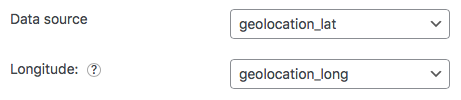
Two of the resulting custom fields can be used for the Map / Proximity facet: in the facet’s settings, as “Data source” choose geolocation_lat and as “Longitude” choose geolocation_long.
