Search
Overview
![]() Allow users to filter content by keyword(s).
Allow users to filter content by keyword(s).
Available options
| Name | Description |
|---|---|
| Search engine | Which search engine to use (extra engines appear if SearchWP or our Relevanssi integration add-on is installed). |
| Placeholder text | The placeholder text that appears within the input box (default: “Enter keywords”). Note: this text is translatable with the facetwp_i18n hook. The default text is also translatable with a translation plugin or a WordPress gettext filter (see this example). |
| Auto refresh | Whether to automatically refresh the results while typing. |
| Order by relevance | By default, when a Search facet is in use (without also using a Sort facet) the results are automatically ordered by relevance (using 'orderby' => 'post__in'). Disable this setting to use the original listing query order instead. Note that ordering by relevance can also be disabled with a hook. |
What gets searched and how?
By default, Search facets use WordPress core search. For more flexibility, you can use FacetWP’s SearchWP or Relevanssi integration.
For searching in short data items only, you could consider using an Autocomplete facet instead.
Using default WordPress core search
WordPress core search is pretty limited: it searches the post title, excerpt, and post content, but nothing else. It has no understanding of relevancy, and no search logic options: it matches search terms with AND logic.
You can exclude search terms though, by prepending them with a - sign. For example, searching apples -pears will result in posts that match apples but not pears. The - exclusion sign can be customized with the wp_query_search_exclusion_prefix hook.
Also good to know is that WordPress search has a default list of so-called “stopwords” that will be ignored. At the time of writing, this list is:
How to use custom PHP code?
PHP code can be added to your (child) theme's functions.php file. Alternatively, you can use the Custom Hooks add-on, or a code snippets plugin. More info
// See get_search_stopwords() in: includes/class-wp-query.php _x( 'about,an,are,as,at,be,by,com,for,from,how,in,is,it,of,on,or,that,the,this,to,was,what,when,where,who,will,with,www', 'Comma-separated list of search stopwords in your language' );
This list is a gettext (__()) translatable string, making it possible to set another set of stopwords in your site’s language. You can also add or remove stopwords from the stopwords array (which is constructed from the above string), with the wp_search_stopwords hook.
Using SearchWP or Relevanssi
If you need more flexibility, FacetWP integrates with both SearchWP (built-in) and Relevanssi (with an add-on). Both plugins let you search other data (custom fields, taxonomy terms, PDF content, etc) too. They each offer many settings and add-ons to make search results more relevant, change the search logic (e.g. to OR logic), and enable quoted/exact search or boolean search.
After installing SearchWP, or Relevanssi and the Relevanssi add-on, the available new engine choices will appear in Search facets’ Search engine setting.
Search in a custom field, taxonomy or post type attribute only
If you only want to search in a custom field, taxonomy or post type attribute, you could consider using an Autocomplete facet instead of a Search facet.
The Autocomplete facet is a search box that automatically displays suggestions as you type. It is not a “true” search; it’s meant for searching short data items like last names or SKU’s of products, and is less suited for searching longer phrases like post titles. It is not suited for searching post content.
Limit the number of results
By default, a Search facet returns a maximum of 200 results. This maximum can be changed by using the facetwp_search_query_args hook to change the posts_per_page query parameter:
How to use custom PHP code?
PHP code can be added to your (child) theme's functions.php file. Alternatively, you can use the Custom Hooks add-on, or a code snippets plugin. More info
add_filter( 'facetwp_search_query_args', function( $search_args, $params ) { $search_args['posts_per_page'] = -1; // Show all search results return $search_args; }, 10, 2 );
Include draft posts
Similar to the previous example, you can force draft posts to appear in the search results by adding them to the post_status query argument with the facetwp_search_query_args hook:
How to use custom PHP code?
PHP code can be added to your (child) theme's functions.php file. Alternatively, you can use the Custom Hooks add-on, or a code snippets plugin. More info
add_filter( 'facetwp_search_query_args', function( $search_args, $params ) { $search_args['post_status'] = [ 'publish', 'draft' ]; return $search_args; }, 10, 2 );
Exclude posts from search results
The same hook can be used to add a post__not_in query argument to prevent certain posts from showing up in the search results:
How to use custom PHP code?
PHP code can be added to your (child) theme's functions.php file. Alternatively, you can use the Custom Hooks add-on, or a code snippets plugin. More info
add_filter( 'facetwp_search_query_args', function( $search_args, $params ) { $search_args['post__not_in'] = [ 893,894 ]; // The post ID(s) to exclude from the search results return $search_args; }, 10, 2 );
Disable order by relevance
By default, when a Search facet is in use (without also using a Sort facet) the results are automatically ordered by relevance (using 'orderby' => 'post__in').
To disable this feature and restore the original listing query order, you can use the “Order by relevance” setting (which is available since FacetWP v4.3).
This feature can also disabled programmatically, by adding the following hook to your (child) theme’s functions.php:
How to use custom PHP code?
PHP code can be added to your (child) theme's functions.php file. Alternatively, you can use the Custom Hooks add-on, or a code snippets plugin. More info
add_filter( 'facetwp_use_search_relevancy', '__return_false' );
Note that if you use this hook in this way (returning false), it will overrule the “Order by relevance” Search facet setting.
Search facets and WooCommerce Catalog visibility settings
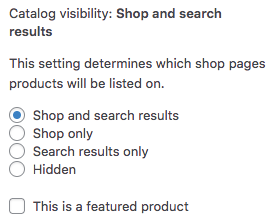
If you have a Search facet on a template that queries WooCommerce products, and you are using the “Catalog visibility” settings to influence if products show up in the search results or not, be aware that these settings are ignored when using a Search facet.
If you need these settings to work for a Search facet results, read this guide.
Add a “Clear” button to a Search facet
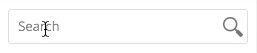
Currently, Search facets do not have a “Clear” button or icon.
If you want to add a clear button/icon to a Search facet’s input box, check out our tutorial on how to accomplish that.
Add search suggestions below a Search facet
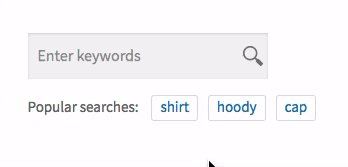
To add search suggestions (or “popular searches”) below a Search facet, check out our tutorial on how to accomplish that.
The code in the tutorial can be combined with the code in the “Clear button” tutorial mentioned above.
