- Help Center Home
- Getting started
- Introducing FacetWP
- Installation and updates
- FAQ
- How it works
- What are facets?
- Facet types
- Built-in facet types
- Checkboxes
- Dropdown
- Radio
- fSelect
- Hierarchy
- Slider
- Search
- Autocomplete
- Date Range
- Number Range
- Star Rating
- Proximity
- Map
- Pager + load more
- Sort
- Reset
- User Selections
- Add-on facet types
- Hierarchy Select
- Range List
- Time Since
- A-Z Listing
- Color
- Legacy facet types
- Proximity (legacy)
- Map (legacy add-on)
- Custom facet types
- Custom facet types
- Indexing
- Listing templates
- Extras & integrations
- Add-on features and extras
- Using FacetWP with …
- Built-in integrations
- Advanced Custom Fields
- WooCommerce
- SearchWP
- WP-CLI
- Add-on integrations
- Blocks
- Bricks
- Elementor
- Beaver Builder
- WP Recipe Maker and Tasty Recipes
- Relevanssi
- WPML and Polylang
- Meta Box
- Flatsome (theme)
- External integrations
- Breakdance
- Document Library Pro
- Listify (theme)
- Listable (theme)
- WPGraphQL
- Tips, tricks and known issues
- WordPress multi-site
- WP All Import
- WebToffee Import Export
- WP Job Manager
- Easy Digital Downloads
- EDD Reviews
- Intuitive Custom Post Order
- Custom Taxonomy Order
- Post Types Order
- Genesis framework
- WP External Links
- ElasticPress
- Yoast SEO
- All in One SEO (Pro)
- The Events Calendar Pro
- Google Analytics 4
- Image Optimization by Optimole
- Meow Lightbox
- Cookiebot
- Members
- MemberPress
- Caching, hosting & security
- Object caching
- WP Rocket
- Cloudflare
- WP Engine
- Pressable
- New Relic
- WordPress REST API Authentication
- All-In-One Security (AIOS)
- Fast Velocity Minify
- Incompatibilities
- Incompatible plugins and themes
- Troubleshooting
- Troubleshooting guide
- Using the right query
- Common issues
- Common indexing issues
- Get support
- Developers
- Hooks reference
- Indexing hooks
- Querying hooks
- Output hooks
- facetwp_facet_display_value
- facetwp_facet_html
- facetwp_facet_render_args
- facetwp_facet_pager_link
- facetwp_facet_sort_options
- facetwp_template_html
- facetwp_shortcode_html
- facetwp_render_params
- facetwp_render_output
- facetwp_builder_item_value
- facetwp_builder_dynamic_tags
- facetwp_builder_dynamic_tag_value
- Advanced hooks
- Deprecated hooks
- JavaScript reference
- Shortcodes reference
- FacetWP REST API
- How FacetWP works
- The FacetWP URL
- FacetWP speed and limits
- Tutorials
- Code snippets
- Feedback
- What’s new
- News and announcements
- Changelog
How to find a WordPress term’s ID
To find a taxonomy term’s ID, browse to the taxonomy edit screen. Hover over a term, then look for its tag_ID value in the browser window’s status bar at the bottom.
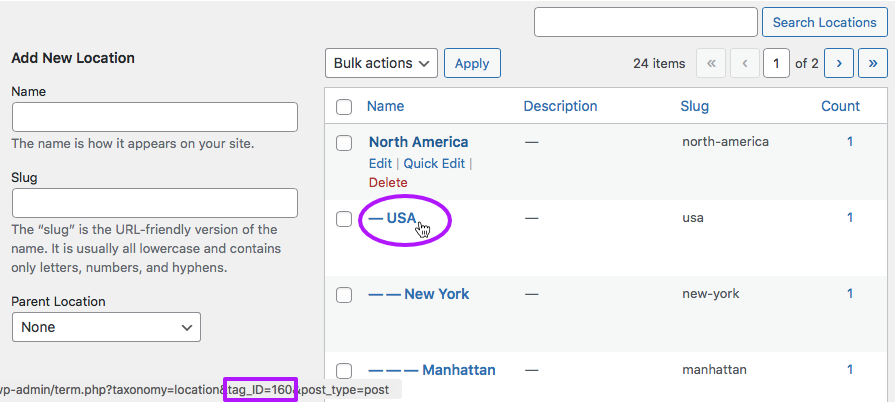
If your browser’s status bar is not visible or disabled, you can enable it in your browser’s setting.
You can also click on a term and see its tag_ID in the URL of the term edit page.
See also
Last updated: September 10, 2024
