WP Job Manager
WP Job Manager provides a [jobs] shortcode to display a jobs listing. While FacetWP doesn’t directly support it, it’s possible to copy it using a FacetWP Listing Builder template.
First, go into Settings > FacetWP and create a new template labeled Jobs.
Display Code
On the right side of the template edit screen, click the Switch to advanced mode link. You should see a Display Code box. If so, enter the following:
How to use custom PHP code?
PHP code can be added to your (child) theme's functions.php file. Alternatively, you can use the Custom Hooks add-on, or a code snippets plugin. More info
<?php if ( have_posts() ) : ?> <?php get_job_manager_template( 'job-listings-start.php' ); ?> <?php while ( have_posts() ) : the_post(); ?> <?php get_job_manager_template_part( 'content', 'job_listing' ); ?> <?php endwhile; ?> <?php get_job_manager_template( 'job-listings-end.php' ); ?> <?php else : do_action( 'job_manager_output_jobs_no_results' ); endif;
Query Builder
Finally, click the “Query” tab to open the Query Builder and select Jobs as the post type.
Show Resumes (instead of Jobs)
If you’re using Resume Manager to display resumes instead of jobs, select “Resumes” in the Query Builder, and use the following Display Code:
How to use custom PHP code?
PHP code can be added to your (child) theme's functions.php file. Alternatively, you can use the Custom Hooks add-on, or a code snippets plugin. More info
<?php if ( have_posts() ) : ?> <?php get_job_manager_template( 'resumes-start.php', [], 'wp-job-manager-resumes', RESUME_MANAGER_PLUGIN_DIR . '/templates/' ); ?> <?php while ( have_posts() ) : the_post(); ?> <?php get_job_manager_template_part( 'content', 'resume', 'wp-job-manager-resumes', RESUME_MANAGER_PLUGIN_DIR . '/templates/' ); ?> <?php endwhile; ?> <?php get_job_manager_template( 'resumes-end.php', [], 'wp-job-manager-resumes', RESUME_MANAGER_PLUGIN_DIR . '/templates/' ); ?> <?php else : do_action( 'resume_manager_output_resumes_no_results' ); endif;
Using WP Job Manager with a Map facet or Proximity facet

WP Job Manager plugin (as used in the Listify and Listable themes, or standalone), automatically stores geolocation data.
When you enter a valid location (anything that Google Geocoding API recognizes as an address) in the (Job) Listing post’s “Location” field, on post save this location info is geocoded server-side and saved in several custom fields. For more info see this WP Job Manager article. If these custom fields are not appearing, check the possible reasons mentioned in this Listify article.
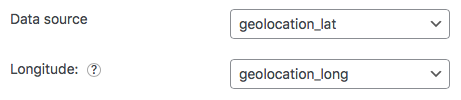
Two of the resulting custom fields can be used for the Map / Proximity facet: in the facet’s settings, as “Data source” choose geolocation_lat and as “Longitude” choose geolocation_long.
