Installation and Updates
After your purchase, you’ll receive a download link and license key, and access to your account.
To install FacetWP, upload the ZIP file into Plugins > Add New > Upload Plugin, or manually extract the plugin folder into /wp-content/plugins/.
License activation
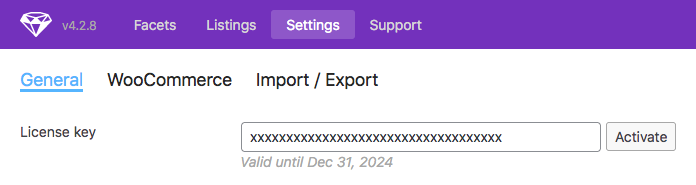
To activate the plugin, browse to Settings > FacetWP > Settings, fill in the “License key” box, then hit the “Activate” button.
Other ways to activate
If you prefer to keep your license key in code, you can add it to wp-config.php:
How to use custom PHP code?
PHP code can be added to your (child) theme's functions.php file. Alternatively, you can use the Custom Hooks add-on, or a code snippets plugin. More info
define( 'FACETWP_LICENSE_KEY', 'xxxxxxxxxxxxxxxx' );
Or in your (child) theme’s functions.php:
How to use custom PHP code?
PHP code can be added to your (child) theme's functions.php file. Alternatively, you can use the Custom Hooks add-on, or a code snippets plugin. More info
add_filter( 'facetwp_license_key', function( $license_key ) { return 'xxxxxxxxxxxxxxxx'; });
License key restrictions
Depending on your licence type, you can use your license key on up to 3 or 20 live sites.
You are also allowed to use it on as many local, development or staging sites as needed. Your account shows an overview of all live and local/development/staging sites that are currently using your license key(s). If you have any sites that are listed here as live sites, but are actually staging sites, let us know.
If you are using FacetWP in a WordPress multi-site setup, be aware that each sub-site counts against your license’s site limit.
How to remove a site’s license
If you want to manually de-activate a license key on one of your sites, make sure the site does not make update checks to our server anymore. You can do that by doing one of the following:
- De-activate FacetWP;
- Go to Settings > General, then clear the “License key box” and hit the “Activate” button.
Once the update checks stop, the site will get removed from your account in a week or two.
You can also block any site from using a license key in your account: log into your account and scroll to the bottom. Note that a site will only appear here if it has recently made an update check.
Your account
After your purchase, you get access to your account, where you can view your license details and purchase history, and where you can generate and download invoices for every purchase you made.
You can also download the latest plugin version and all add-ons.
The account page also shows an overview of all live and local/development/staging sites that are using your license key(s), and you can block sites from using a key.
Generate an invoice
To generate, customize and download your invoice, first log into your account.
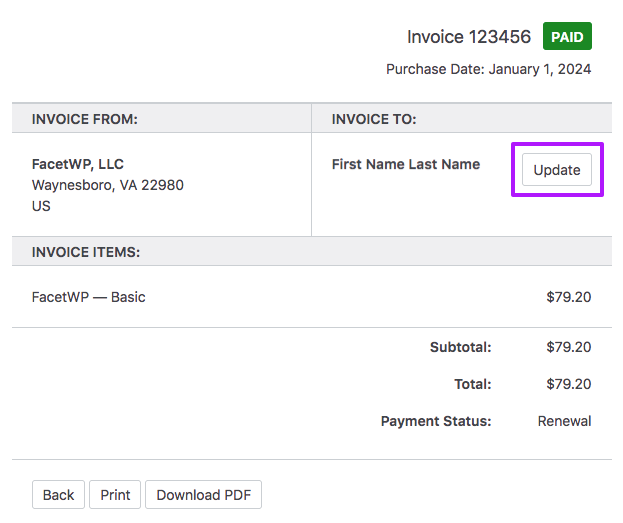
In your Purchase history, click the “View Invoice” link on the right of the purchase you want to generate an invoice for. This will take you to the invoice, which you can print or download as a PDF with the buttons at the bottom.
To customize the billing details, for example to add a company name, a billing address, or a tax/VAT number, click on the “Update” button in the “Invoice To” section, add your details, and click the “Save Billing Details & Generate Invoice” button.
Renewals
By default, your license will auto-renew after 1 year. We offer a 20% renewal discount on the normal price.
If you’d like to cancel your subscription, log into your account, scroll to the Subscriptions section and click the “Cancel” button beside the active subscription.
To manually renew, enter your existing license key into the “Discount” box during checkout. If it’s a valid license key, it should then apply the discount to the total. Make sure that your license doesn’t already have an active subscription.
A manual renewal will add 1 year to the expiration date. If the license has expired, the new expiration date will be 1 year from the renewal purchase date.
Plugin updates
As long as your license is active, FacetWP will automatically notify you when new updates are available.
When your license expires, FacetWP will continue to work, but you will no longer receive plugin updates or support.
Solving plugin update issues
If updates aren’t appearing, click “Activate” within Settings > FacetWP > Settings, then click “Check again” within Dashboard > Updates. This should clear WP’s updater cache.
If that doesn’t resolve the issue, check the following:
- Clear all caching and optimization plugins (WP Total Cache, WP Rocket, WP Super Cache, Autoptimize, etc).
- Some hosts (Pagely, WP Engine, Siteground, Flywheel, etc) and services (Cloudflare) provide server-side caching that may also need to be cleared.
Disable the admin notices to install add-on integrations
Since version 4.1.8 FacetWP displays admin notices when you have certain plugins installed and the necessary integration add-ons are missing.
These notices were added because many users are unaware of the fact that some plugins do not work with FacetWP unless the related add-on is installed. For example, WPML needs the Multilingual add-on installed to work with FacetWP.
There are certain situations however in which you don’t need the integration add-ons. In these cases you can permanently disable these notices by adding the following code to your (child) theme’s functions.php or the Custom Hooks add-on:
How to use custom PHP code?
PHP code can be added to your (child) theme's functions.php file. Alternatively, you can use the Custom Hooks add-on, or a code snippets plugin. More info
add_filter( 'facetwp_dismiss_notices', '__return_true' );
